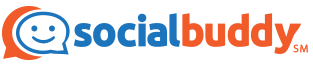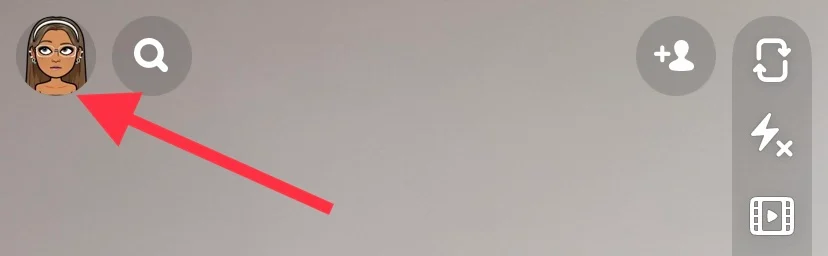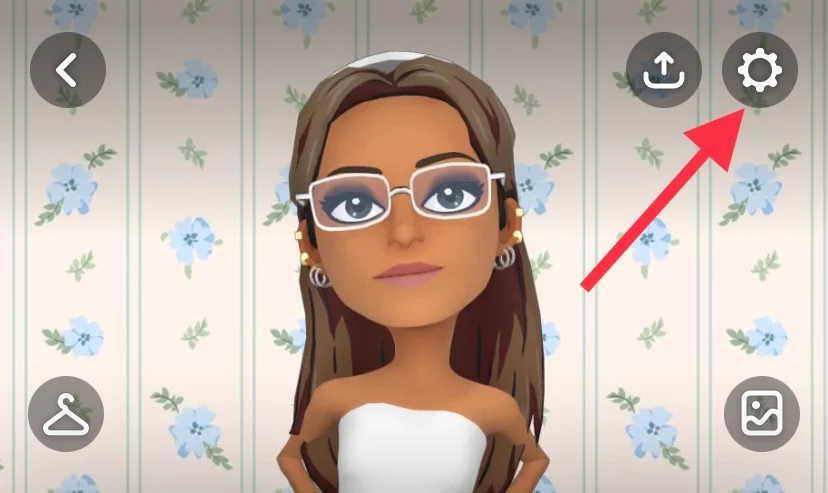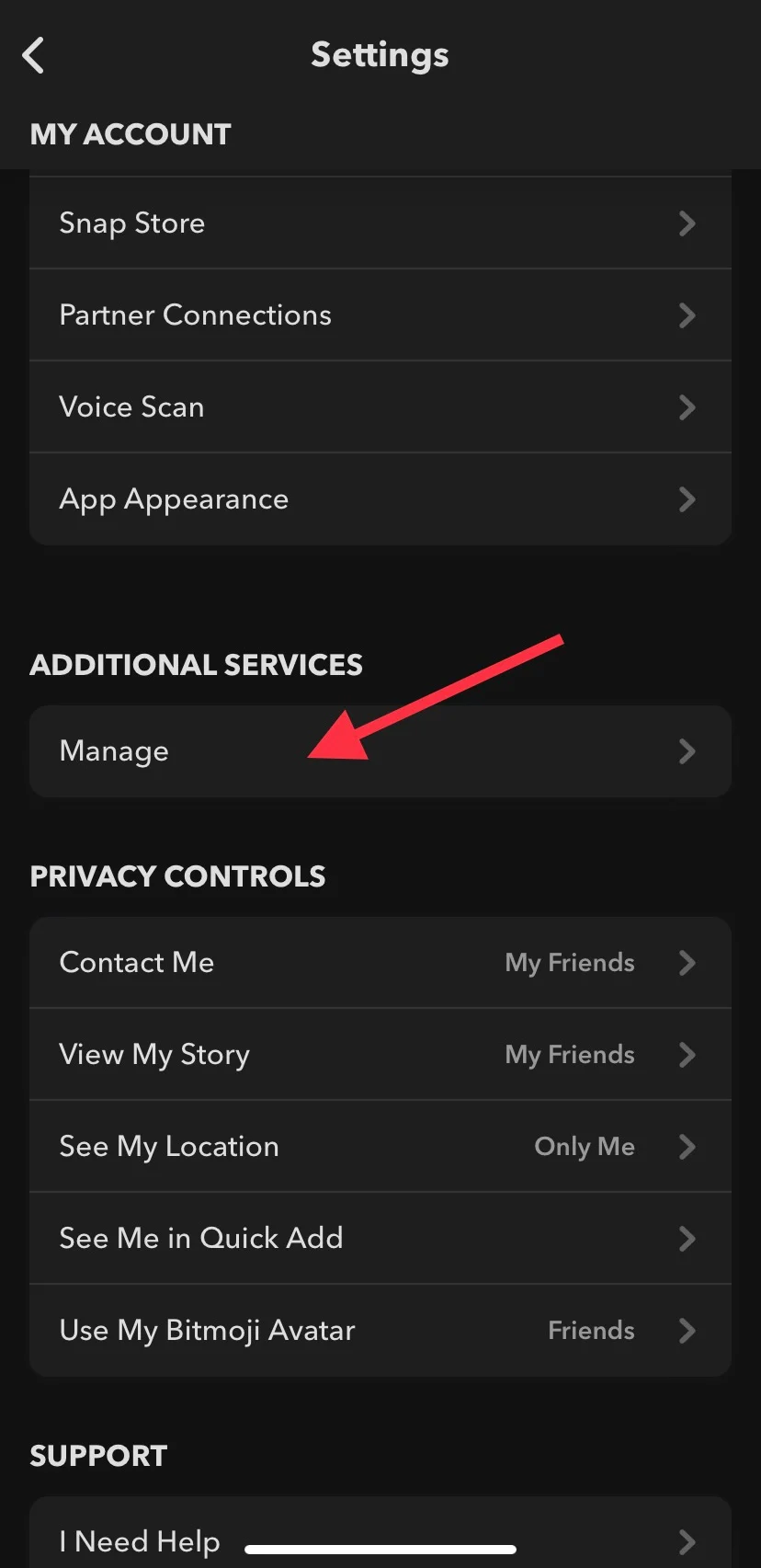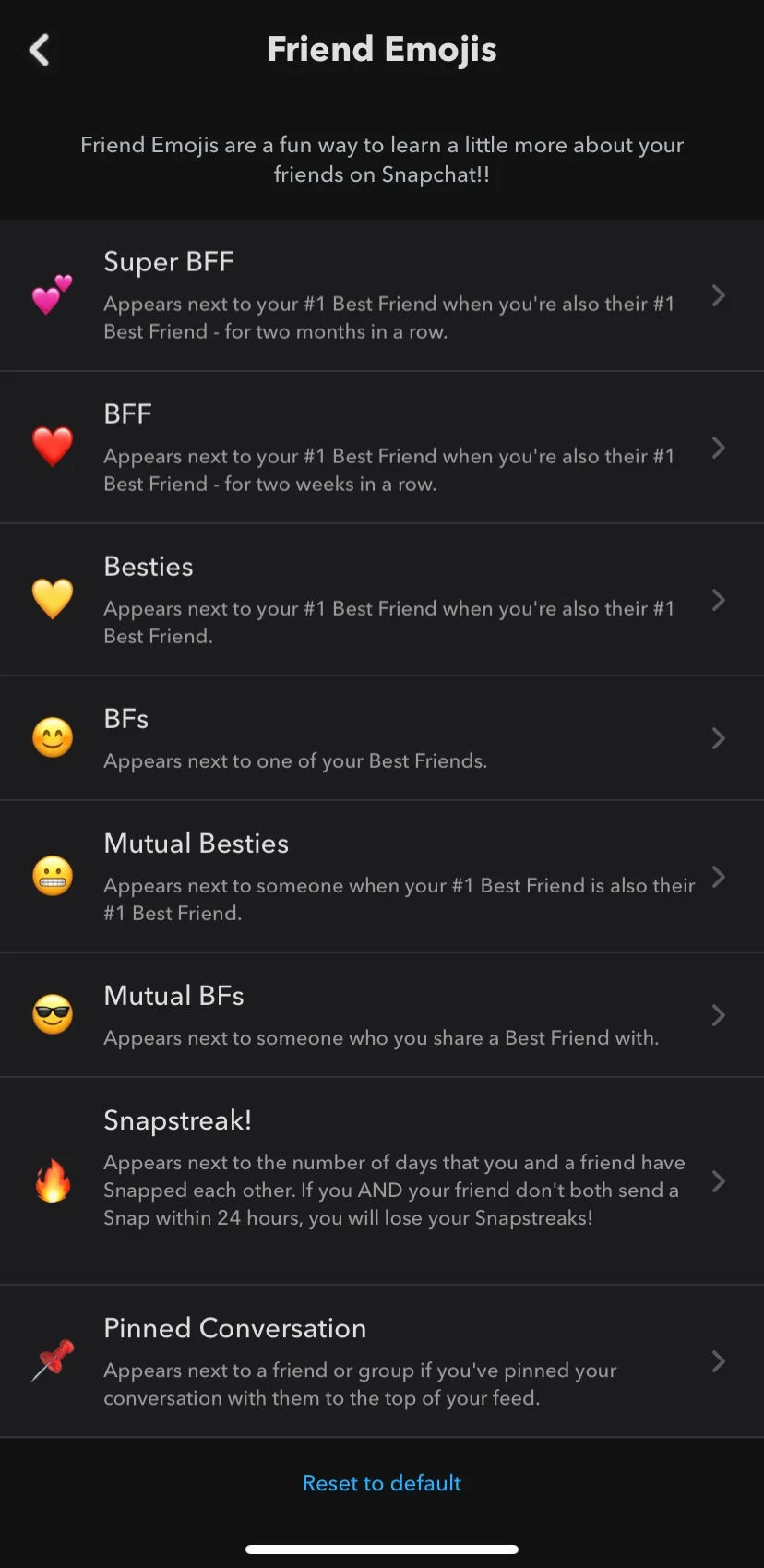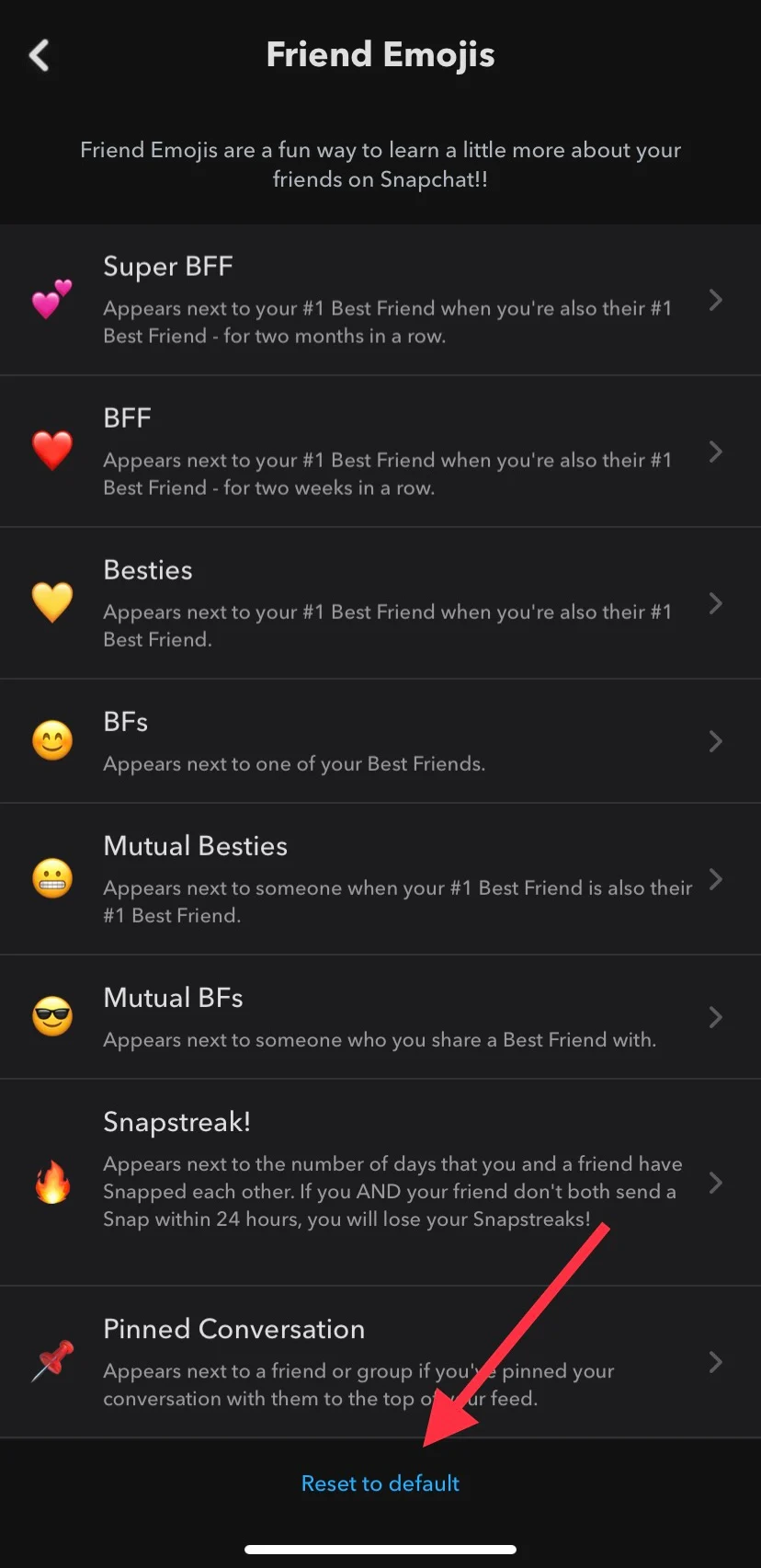Snapchat’s Friend Emojis feature has been around for quite some time now. If you use the app a lot, then you’ve probably noticed these Emojis once before. Have you ever wondered what they actually mean though?
In this blog post, we’ll explain everything you need to know about Snapchat’s friend Emojis.
What do the Snapchat Friend Emojis Mean?
Snapchat currently has eight different friend Emojis that users are presented with. All of them have their own emoji with their own meaning. Here are what they currently mean per Snapchat (2022):
- Super BFF (💕) – appears next to your #1 Best Friend when you’re also their #1 Best Friend – for two months in a row.
- BFF (❤️) – appears next to your #1 Best Friend when you’re also their #1 Best Friend – for two weeks in a row.
- Besties (💛) – appears next to your #1 Best Friend when you’re also their #1 Best Friend.
- BFs (😊) – appears next to one of your Best Friends.
- Mutual Besties (😬) – appears next to someone when your #1 Best Friend is also their #1 Best Friend.
- Mutual BFs (😎) – appears next to someone who you share a Best Friend with.
- Snapstreak! (🔥) – appears next to the number of days that you and a friend have Snapped each other. If you AND your friend don’t both send a Snap within 24 hours, you will lose your Snapstreaks!
- Pinned Conversation (📌) – appears next to a friend or group if you’ve pinned your conversation with them to the top of your feed.
How do you change Snapchat Friend Emojis?
If you don’t like the default Friend Emojis that Snapchat offers, you’re able to change them to different Emojis if you want. Here’s how:
- Open the Snapchat app.
- Click on your Bitmoji icon in the top left-hand corner of the screen.
- Click the Settings gear icon in the top right-hand corner of the screen.
- Scroll down to the “Additional Services” tab and click “Manage.”
- Click “Friend Emojis.”
- Tap on the emoji you want to change and pick the new one you want to be shown instead.
- Click the back button and Snapchat will save your changes.
How do you reset Snapchat Friend Emojis to default?
If you change your Friend Emojis and decide one day that you don’t like them so much, Snapchat makes it easy to reset them back to the default. Instead of having to go back and click through every single one and set it back to the original emoji, all you have to do is click one button.
Here’s how:
- Open the Snapchat app.
- Click on your Bitmoji icon in the top left-hand corner of the screen.
- Click the Settings gear icon in the top right-hand corner of the screen.
- Scroll down to the “Additional Services” tab and click “Manage.”
- Click “Friend Emojis.”
- On the bottom of the screen, click the blue “Reset to default” option, then click “Okay.”
- Click the back button and Snapchat will save your changes.
Conclusion
Of course, these Emojis will only appear next to users who fit the above requirements. Whether they are someone you Snapchat directly or someone who Snapchats the same person as you, an emoji will appear.
Friend Emojis were a lot more popular when they first came out. But since Snapchat isn’t exactly everyone’s first choice of social media nowadays, most users probably look right past this feature.
If you decide that you’re one to still use the app frequently and want to give the layout a refresh, then try customizing your Friend Emojis to a theme or certain color. Keep in mind that no matter what Emojis you change them to, the meanings behind them will remain the same.