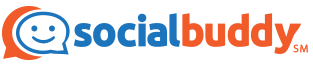Wanting to get away from social media is very normal these days. With so much going on and not being able to keep up half of the time, getting rid of some of your social media accounts might not be the worst idea.
If Facebook is one of the social media apps you’re looking to delete, then you’ve come to the right blog post! We’ll explain how to delete your Facebook account in a short and simple way.
How to Delete Facebook Account
If you want to delete your Facebook account, you’ll be able to do so easily through the app. You’ll have the option to either disable your account or delete your account, but we’ll start off by explaining how to delete your Facebook account for good. Follow these steps to get started:
- Open the Facebook app.
- Click the three horizontal line menu bar in the bottom right-hand corner of the screen.
- Scroll down and click on “Settings & privacy.”
- Click “Settings.”
- Under Account, click on “Personal and account information.”
- Click on “Account ownership and control.”
- Click “Deactivation and deletion.”
- Click on “Delete account,” then “Continue to account deletion.”
- Follow the next few steps to finish the process of deleting your account.
As you might see on the screen when you’re finishing the process of deleting your account, this action will be permanent. Once you follow through with deleting your account, you will not be able to get it back, so keep this in mind!
How to Delete Facebook Account on Desktop
If you’re someone who likes to do things on your desktop rather than your phone, you’re in luck. Facebook also allows users to delete their accounts using a desktop. Follow these steps to get started:
- Open facebook.com in your browser.
- Log in to your Facebook account.
- Click on your profile icon in the top right-hand corner of the screen.
- Click “Settings & Privacy,” then “Settings.”
- Click “Your Facebook information” on the left-hand side of the screen.
- Next to the “Deactivation and deletion” tab, click on “View.”
- Click on “Delete account,” then “Continue to account deletion.”
- Follow the next few steps to finish the process of deleting your account.
As you might see on the screen when you’re finishing the process of deleting your account, this action will be permanent. Once you follow through with deleting your account, you will not be able to get it back, so keep this in mind!
How to Deactivate Facebook Account
If you decide that you don’t want to delete your Facebook account forever, but instead for a short period of time, then you can deactivate it instead. It will only be a temporary deactivation, so this means that your account will be disabled, and your name and photos will be removed, but you will still be able to use Facebook Messenger.
If this sounds like something you’re interested in doing, then begin by following these steps in the app:
- Open the Facebook app.
- Click the three horizontal line menu bar in the bottom right-hand corner of the screen.
- Scroll down and click on “Settings & privacy.”
- Click “Settings.”
- Under Account, click on “Personal and account information.”
- Click on “Account ownership and control.”
- Click “Deactivation and deletion.”
- Click on “Deactivate account,” then “Continue to account deactivation.”
- Follow the next few steps to finish the process of deleting your account.
If you want to do this process on a desktop, then follow the same steps as they are above:
- Open facebook.com in your browser.
- Log in to your Facebook account.
- Click on your profile icon in the top right-hand corner of the screen.
- Click “Settings & Privacy,” then “Settings.”
- Click “Your Facebook information” on the left-hand side of the screen.
- Next to the “Deactivation and deletion” tab, click on “View.”
- Click on “Deactivate account,” then “Continue to account deactivation.”
- Follow the next few steps to finish the process of deleting your account.
Conclusion
Both wanting and needing to take a break from social media should never be looked at as a bad thing in today’s world. If you feel like you want to make a change in the way you use social media, try deleting or deactivating some of your accounts.
And who knows, you might just be able to find some peace in it after all!
If you want to continue deleting or deactivating some of your other social media accounts, use these links to delete your Snapchat account, TikTok account, or Instagram account.