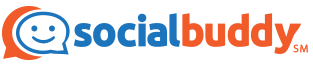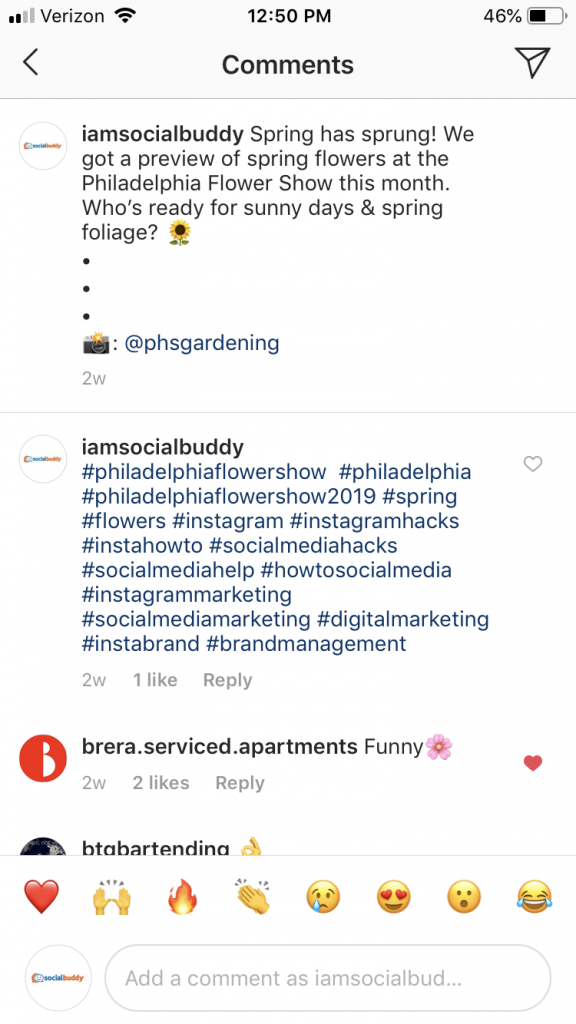For Instagram influencers or anyone trying to grow their business on Instagram, hashtags are essential to help you reach a new audience. Using Instagram hashtags improves the reach of your posts, putting your content in front of new users. Hashtag use can lead to more followers, likes, and comments and drive more users to your website to become customers, if that is your ultimate goal.
While hashtags are incredibly useful, they tend to make Instagram captions look messy. Using too many hashtags can look spammy, so while hashtags are vital to help grow your following, they don’t always look so pretty. Luckily, you can hide your hashtags for a cleaner look.
How To Hashtag on Instagram
Instagram hashtags, like the hashtag function on other social media platforms, are created by typing the pound or hashtag symbol (#) followed by a word or phrase. Hashtags group posts by topic, creating Instagram explore pages with the top and most recent posts for each hashtag.
Learn more about how to use hashtags with our guide to Instagram hashtags, or find the best hashtags for your industry:
- Fitness Hashtags
- Wedding Hashtags
- Food Hashtags
- Makeup and Beauty Hashtags
- Real Estate Hashtags
- Fashion Hashtags
- Photography Hashtags
- Travel Hashtags
- Music Hashtags
Hide Instagram Hashtags
If you want to hide Instagram hashtags you’re in luck. There are two simple ways to hide your hashtags on Instagram so that your caption is not overcrowded: using spaces or placing your hashtags in a comment.
While neither of these options totally eliminates the ability to view your hashtags, both do make it so that they are not clouding up your caption. Learn both ways to hide Instagram captions with examples from @iamsocialbuddy.
Instagram Spacers in Caption
The first way to hide your hashtags is by creating more space in your caption. Instagram does not allow users to type the “Enter” key effectively in captions, making it difficult to space out text in the app.
To get around this issue, type your caption out in another app. An easy one to use is the Notes app that is automatically on iPhones.
Instagram still will not recognize empty lines, so use a piece of punctuation or an emoji on each line and press enter.
Once you’ve created enough space, copy and paste the spacers into your Instagram caption, and place your hashtags at the bottom. Our Social Buddy Instagram uses bullet points as spacers.
Instagram only shows the first two lines of Instagram captions, so anyone scrolling past your post will only see the top part of the caption. To see the full caption with the spacers and hashtags, they would have to click “Keep Reading…” to extend the full caption. This effectively hides part of your caption and prevents it from appearing crowded with hashtags.
Instagram Hashtags in Comments
You can also leave your hashtags in a comment to save your caption from looking too busy. Commenting hashtags on your own posts still places those posts on hashtag pages and works the same as putting them in your caption. If you comment hashtags on other users’ posts, however, it will not attach those hashtags to the post since it is not yours.
By placing hashtags in the comments, other users won’t be able to see them right away. You can see the comment if you click on the comment button or click “View All Comments”, but for the most part anyone scrolling past your post will not notice the hashtags you used.
Adding Hashtags to Instagram After Posting
If you forgot to add hashtags, not to worry. You can easily add them after posting, by either editing your Instagram caption or using the method mentioned above of commenting hashtags.
To comment hashtags on your own post, simply press the comment button, type out or copy and paste all your hashtags, and post the comment.
Keep reading to learn how to edit your Instagram caption.
Edit Instagram Caption
Editing an Instagram caption is simple. While the platform didn’t always offer this feature, it is now easily available so you can fix any typos, tag someone, or add to a caption in general. Follow these simple steps to edit your caption:
-
-
- On the post you want to edit, press the three dots in the top right corner.
- Tap “Edit”
- Tap the caption field and make any necessary edits, and add in your hashtags where you see fit.
- Tap “Done” to save your changes.
-