Hashtags are a relatively new feature on LinkedIn, just added in 2018. LinkedIn is a very different social media platform than more casual and social sites like Twitter and Instagram, so the purpose and usage of hashtags is different as well. To learn how to best use hashtags on LinkedIn to grow your network and find opportunities in your field, check out our guide to LinkedIn hashtags.
What is LinkedIn Used For?
LinkedIn is a professional social network on which users share their work experience, education, skills, and interests. Employers are also on LinkedIn, sharing their brand and connecting with employees. Users can utilize LinkedIn to build a professional network that can lead to new connections and potential for new opportunities to advance their career. Many recruiters use LinkedIn to search for qualified candidates to fill open positions at companies.
How Do Hashtags Work on LinkedIn?
Similar to other social media sites, you can create a hashtag on LinkedIn by using the hashtag symbol followed by your choice word or phrase. Hashtags can be used on LinkedIn updates or on articles published on LinkedIn. You can also follow hashtags on LinkedIn, allowing top content related to that hashtag to show up on your feed.
Follow these rules to ensure that your LinkedIn hashtag works properly:
-
- Do NOT use spaces: Like other social media hashtags, LinkedIn hashtags cannot include spaces or it will break the link and cut the tag short, potentially changing its meaning or creating confusion.
- Do NOT use punctuation: Punctuation, just like spaces, breaks the hashtag off at that character, shortening it and changing its meaning.
- Make it public: If your profile is public, you’re already set. If your profile is private, however, you’ll need to make your post or article public. Otherwise, your post will only reach your existing network and not the larger online community following the hashtags you include.
To add a hashtag to an update, simply type your update and then type in your chosen tags after the # symbol. LinkedIn will offer suggested hashtags for you to click to add, or you can type in your own.
To add a hashtag to an article, you can type and edit your article on LinkedIn and click the Publish button. A window will pop up before it publishes, and here you can type in your hashtags in the field that says “Tell your network what your article is about.” These hashtags will appear above your article and will share your article with users following the hashtags you included.
You can also weave LinkedIn hashtags into your profile so that someone searching for that hashtag can find you, leading to new connections and opportunities. Include your most relevant hashtags in your headline or summary on your profile.
Hashtags also work in comments on LinkedIn – these can be used to further attach your name to a specific hashtag, branding your profile. This will categorize the original update into that hashtag, so use this feature sparingly and be sure to only comment relevant hashtags.
How To Follow Hashtags on LinkedIn
You can also follow hashtags on LinkedIn, allowing posts with that hashtag to show up on your feed for you to interact with. Follow hashtags related to your field, industry, or brand. You can also pin your favorite hashtags to your homepage, making it easier to find related content. Your pinned hashtags will appear on the left side of your homepage under “Your Communities.” Click the pencil button to edit your pinned hashtags, or click “Discover More” to find similar hashtags that may be of interest.
Once you follow relevant hashtags, you can engage with the content that appears on your LinkedIn feed. By exploring content related to your interests, you can find new users to connect with or join in the online conversation about your industry. Using and engaging with hashtags related to your career goals can brand your LinkedIn profile as involved and interested in that field.
Why Should I Use LinkedIn Hashtags?
Whether you’re using a personal account or a company LinkedIn page, using hashtags will help your updates and articles reach a larger audience, helping to expand your LinkedIn network and potentially leading to new career opportunities. Hashtags can show that you are engaged with the content you’re sharing and connect you to similar content or users in your field.
Use popular hashtags on LinkedIn to reach a larger audience, but you can also target a more specific demographic by using more specific hashtags related to your content. Don’t use too specific a hashtag, however, as the purpose of using hashtags is to reach more users who will like and comment on your post or connect with you or your company. Original hashtags are only useful if you’re creating a brand hashtag for your company.
Hashtags will make your updates and articles more discoverable for other users, increasing visibility on your post or article and profile.
LinkedIn Hashtag Tips
LinkedIn, unlike other social media, is a professional network. This means that your content, and therefore your hashtags, should be professional. Avoid using jokes or sarcastic hashtags or anything that could be taken out of context to seem inappropriate. You should also avoid confusing text talk or acronyms – not all users on LinkedIn will understand this shorthand.
If you’re unsure which hashtags you should use, search through similar posts or related hashtags to see what other users have tried. You can also look at a more established LinkedIn profile similar to your own to see what worked for them.
LinkedIn recommends using no more than three to five hashtags per post to avoid looking spammy or getting marked as spam by the website.
If you want your update or article to reach a specific geographic area, use a location hashtag to target your post to that specific area. You can also add a location hashtag if your post is about a certain location.
You can also weave LinkedIn hashtags into your profile so that someone searching for that hashtag can find you, leading to new connections and opportunities. Include your most relevant hashtags in your headline or summary on your profile.


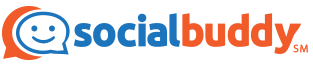


Thanks for you updates, Just want to know how these technologies will impact real-world, financially driven.